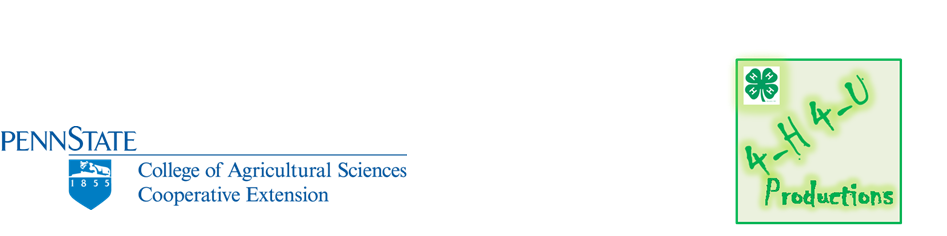Cloud computing is a little different. Hosted on someone else's servers, we can scour the Internet for a program we want to do a certain job. Once located, one merely has to sign up for an account to use the program, create what they want to, then download the end result.
Some of these programs are free, some are paid for. In most cases you can access a "lite" version, use it and download the image or creation. However, if you want all the bells and whistles you often have to upgrade to the full version.
With the free programs, you often will have their advertising banner across an image.
The bottom line though, is that they are fun to play with, and gives a person an opportunity to use both sides of their minds by learning new technologies, as well as utilizing the creative side of their brain. A winning combination if you ask me.
Now, a bit of advice for anyone using the clouds:
- set up an email account for a dumping ground. You can set up a free account in Gmail, Hotmail, Yahoo, wherever, and use only that email account for these applications. This will help you keep your business or school account free of the mass of emails you may receive or spam generated by these sites.
- complete your due diligence on these sites to make sure they aren't just phishing sites designed to get your personal information. I only go to sites that I have found while searching blogs, educational sites, and sites recommended by other trusted sites.
- As always, be careful who you give your credit card number to if you plan to upgrade.
- Google.docs Using Screenjelly an earlier blog post describing the use of google.docs using a cloud application to capture a screencast to help viewer walk through the steps
- Awesome-Screenshot using Screenjelly this is a screencapture program that can take an image of your working screen, save it, and then add text and arrows and other graphics. Also using Screenjelly cloud software
- Tiny URL Use a cloud applicaiton to turn that really long URL into something more manageable
- YouTube Downloader this application allows you to download your favorite YouTube videos for use in presentations. Don't forget to cite your sources.